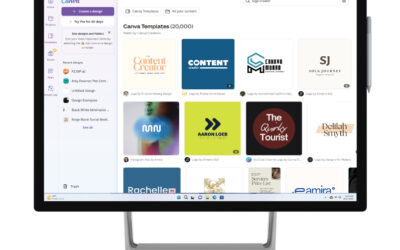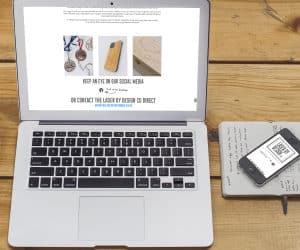first impressions matter so don’t ignore
Your LinkedIn profile is often the first digital handshake you offer. But if your URL looks like a robot’s generated it by bashing random keys —full of random numbers and characters—it’s time for a tidy-up. This guide walks you through how to customise your LinkedIn URL so it’s sleek, memorable, and brand-ready.
why your default LinkedIn url Is letting you down
By default, LinkedIn assigns a messy string of characters to your profile URL. It’s not personal, it’s not professional, and it’s definitely not something you want printed on a business card. Think of it like showing up to a networking event wearing socks with sandals. Technically fine. But… why?
how to edit your linkedin url
- Go to your LinkedIn profile.
- Click “Edit public profile & URL” (top right corner).
- Hit the pencil icon next to your URL.
- Type in your clean, custom version—ideally just your name or brand.
Save and admire your handiwork.
💡 Tip: Keep it simple. Avoid symbols, spaces, or anything that screams “1998 email address.”
your urls clean – now let’s polish your profile
Need help with your banner, logo, or profile pic?
Let’s chat?